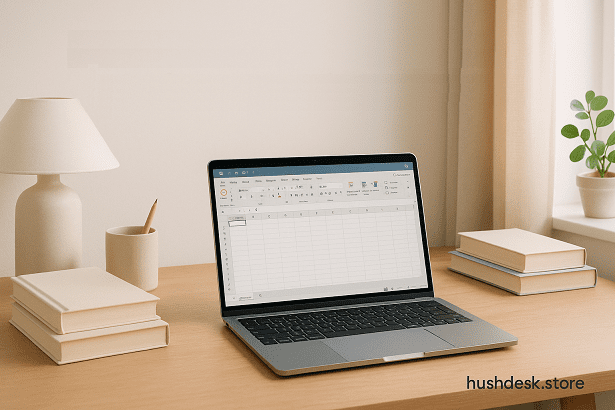
Microsoft Home Office Student Guide (2025 Edition)
Affiliate Disclosure: As an Amazon Associate, we may earn from qualifying purchases. This helps support HushDesk at no extra cost to you.
Readers’ Guide
In an era where new productivity tools are popping up every other day, one might wonder—is Microsoft Office still worth it? Especially for students trying to juggle coursework, side hustles, and part-time remote gigs, or even for freelancers working from the cozy corners of their home offices, choosing the right software can feel overwhelming.
Yet, despite the explosion of cloud-based alternatives, Microsoft Home Office Student remains a reliable, rock-solid choice. And it’s not just about nostalgia. It’s about consistency, versatility, and performance.
Whether you’re formatting a last-minute term paper in Word, crunching data for a case study in Excel, or crafting a stunning presentation in PowerPoint, Microsoft Office continues to be the gold standard. It works offline, syncs seamlessly with cloud storage, and offers features that are miles ahead of most “free” tools. The learning curve? Minimal. The compatibility across devices and institutions? Flawless.
For students, remote workers, or anyone looking to build an efficient home office setup, the Microsoft Home Office Student edition offers a simplified, one-time-purchase solution without recurring fees. It’s everything you need—minus the bloat you don’t.
But what exactly does it include? Let’s unpack that in the next section.
What Is Microsoft Home Office Student?
At its core, Microsoft Home Office Student is a streamlined version of Microsoft’s iconic productivity suite, purpose-built for one key audience: learners, educators, and at-home workers who want a fuss-free, powerful experience without monthly subscriptions.
But first, let’s clear up the confusion. Many people assume “Home and Student” is a trial version or a limited-feature package. That’s far from the truth.
What’s Inside the Microsoft Office Home & Student Edition?
The package typically includes three core applications:
- Microsoft Word: For writing essays, reports, articles, resumes—you name it.
- Microsoft Excel: Ideal for data analysis, grade tracking, budgeting, and even simple project management.
- Microsoft PowerPoint: Your go-to for creating clean, impactful presentations for class, work, or content creation.
In most editions (like Office 2019 or Office 2021), you also get OneNote, an underrated gem for note-taking, organizing ideas, and managing digital notebooks.
What sets this package apart is its one-time purchase model. That means no subscription fees—just a single payment for lifetime access on one PC or Mac. It’s perfect for students who don’t want to worry about renewals or cloud dependencies.
How It Differs from Microsoft 365
Now, if you’re wondering, “Why not just get Microsoft 365?”, you’re not alone.
Microsoft 365 (formerly Office 365) is a subscription service that includes the same apps plus extras like Outlook, Access, 1 TB of OneDrive cloud storage, and more frequent updates. It’s great for families or businesses who need cloud syncing across devices.
But if you’re a student or freelancer with one personal computer and prefer owning your software outright, Home Office Student is hands-down the better value.
Ideal for Minimalist, Productive Workspaces
The simplicity of the Home & Student version fits beautifully into the minimalist work-from-home aesthetic. It’s light on your computer, intuitive to use, and doesn’t interrupt your flow with constant updates or login prompts.
Whether you’re working at a sleek Scandinavian-style desk or from a shared dorm room, this version offers all the essentials you need without clutter—both digital and mental.
Is Microsoft Home Office Student Free?
This is one of the most common questions students ask:
“Can I get Microsoft Home Office Student for free?”
The answer is both yes and no, and here’s where we break it down in simple, honest terms.
First, let’s talk about the official Microsoft Office Home & Student edition—the one you purchase outright. This version is not free. It’s a one-time payment, typically priced between $120 to $150, and includes the classic trio: Word, Excel, and PowerPoint. You own the license for life, and there are no recurring charges. It’s ideal for students who prefer reliability over dependency on internet access or subscription models.
Now here’s the twist: Microsoft does offer a free version of Office for eligible students and educators—but it’s not the exact same thing.
Office 365 Education – A Legit Free Option
If you’re currently enrolled at an academic institution that provides students with a school email address (usually ending in .edu), you’re likely eligible for Microsoft 365 Education—a free, cloud-based version of Office. This includes online access to:
- Word
- Excel
- PowerPoint
- OneNote
- Microsoft Teams
To check your eligibility, visit Microsoft’s Office 365 Education page and enter your school email. If it qualifies, you’ll gain immediate access to the tools—free of charge.
So What’s the Catch?
The free version is web-based and lacks some of the advanced features and offline functionality that come with the paid Home Office Student edition. That means if your internet is spotty, or if you need to work offline without restrictions, the paid version still holds strong appeal.
In short:
- Microsoft Office Home & Student: Not free, but permanent.
- Microsoft 365 Education: Free (with school email), but online-limited.
For long-term productivity and offline access, many students still prefer the Microsoft Home Office Student version, especially if they’re working on projects that demand more robust tools and features.
Microsoft Home Office Student vs Microsoft 365: Key Differences
If you’re caught between Microsoft Home Office Student and Microsoft 365, you’re not alone. This decision stumps many, especially those balancing student life, remote work, and a lean budget.
To make things easier, here’s a real-world comparison that helps you choose based on what truly matters—functionality, cost, and ease of use.
1. Ownership Model
- Microsoft Home Office Student:
You pay once. That’s it. One license per device, valid for life (or as long as you use the same computer). No renewals. No surprise charges. - Microsoft 365:
You pay a monthly or annual subscription. This keeps your access active, but once you stop paying, the features and access shut down.
If you hate subscriptions and prefer full ownership, Microsoft Home Office Student is the winner.
2. Included Apps
- Home & Student:
Includes Word, Excel, PowerPoint, and sometimes OneNote. No Outlook, Publisher, Access, or Teams. - Microsoft 365:
Includes all of the above plus Outlook, OneDrive (1TB), Access, Publisher, and Teams.
Need more apps or cloud-based workflow? Microsoft 365 has the edge.
3. Cloud Storage and Device Syncing
- Microsoft Home Office Student:
No included cloud storage. No syncing across multiple devices. - Microsoft 365:
Includes 1TB of OneDrive cloud storage and allows use across multiple devices (PCs, Macs, tablets, phones).
For digital nomads or multi-device users, Microsoft 365 provides more flexibility.
4. Software Updates
- Home Office Student:
You get updates, but only within the version you purchased (e.g., Office 2021 won’t evolve into 2024). - Microsoft 365:
Continuous updates, feature rollouts, and security enhancements. You always have the latest version.
If always having the latest features is a priority, 365 wins.
5. Who Should Choose What?
- Choose Microsoft Home Office Student if:
You’re a student, freelancer, or remote worker who prefers simplicity, reliability, and one-time payment. You work mostly on one device and don’t need heavy cloud integrations. - Choose Microsoft 365 if:
You’re a power user, part of a collaborative team, or someone who frequently switches between devices and needs access to additional apps like Outlook and OneDrive.
Still unsure? Ask yourself this:
Do I want to invest once and work distraction-free for years, or am I okay with paying monthly for flexibility and extra tools I may or may not use?
Either way, the keyword is fit—not flash. And for many students and minimalists building a clean, aesthetic home office, Microsoft Home Office Student is just the right fit.
Key Features of Microsoft Home Office Student
The strength of Microsoft Home Office Student lies in its simplicity—no fluff, no gimmicks—just powerful, purpose-built tools that students and professionals can rely on. Below are the features that make this version a smart, efficient choice for modern users.
1. Lifetime License – No Subscriptions, No Stress
Once purchased, you own the license forever. That means no monthly bills, no automatic renewals, and no fear of losing access when a card expires. For students and solopreneurs on a budget, that peace of mind is invaluable.
2. Fully Installed Desktop Apps (Offline Access)
Unlike web-based tools that crash during bad connections, the Microsoft Home Office Student suite works offline. Whether you’re on a flight, in a rural area, or dealing with an unstable Wi-Fi signal, you can keep working without disruption.
You get:
- Microsoft Word: Rich text formatting, advanced grammar tools, academic citation features, and beautiful templates.
- Excel: From basic budgeting to complex academic research and data analysis, Excel’s capabilities remain unmatched.
- PowerPoint: Clean, modern slides with smart animations, transitions, and media integrations that elevate your presentation game.
- OneNote (available in most bundles): Ideal for digital notebooks, lecture notes, and creative brainstorming sessions.
3. Seamless Compatibility with Academic & Professional Tools
Most institutions, scholarship applications, and businesses still expect documents in Microsoft formats: .docx, .xlsx, .pptx. With Microsoft Home Office Student, you avoid the formatting issues that come with alternatives like Google Docs or LibreOffice.
4. Clean, Distraction-Free Interface
Every app in the suite follows Microsoft’s clean design principles—easy to navigate, gentle on the eyes, and built for productivity. No unnecessary toolbars, no pop-up nags. Just you, your ideas, and your focus.
5. Optimized Performance Even on Modest PCs
The suite runs smoothly on standard laptops and doesn’t demand heavy processing power. This makes it an excellent fit for budget laptops often used by students and remote workers.
Real Benefits for Students and Remote Workers
Now let’s move beyond the feature sheet. What real-world advantages does Microsoft Home Office Student bring to the table? Whether you’re a full-time student, side hustling freelancer, or remote worker building your dream home office, these are the benefits that matter.
1. Academic Excellence Without Distractions
Let’s be honest: student life is chaotic. Between back-to-back lectures, midnight assignments, and part-time work, you need tools that don’t get in your way.
With Microsoft Word, for instance, you can use built-in citation tools to write academic papers in APA or MLA format—perfect for last-minute research submissions. And Excel makes it easy to analyze lab results, manage finances, or build tables for research.
Having everything offline also means you don’t have to worry about losing work when the Wi-Fi fails during an exam crunch. The microsoft home office student suite becomes your academic safety net.
2. Simplicity for the Remote Workforce
For digital nomads, freelance writers, and remote professionals, flexibility is key. The Home & Student edition is tailor-made for those who work on one primary device and don’t need bloated extras.
No Outlook? No problem. You likely use Gmail. No Access or Publisher? Unnecessary unless you’re in data science or marketing. What you do get are three elite tools that form the backbone of almost every job: writing, reporting, and presenting.
And because everything works offline, you can write that client proposal, crunch affiliate income reports, or build pitch decks from a serene garden bench—no signal required.
3. Clean Aesthetic, Clean Workflow
For fans of minimalist, distraction-free workspaces—like those we celebrate at HushDesk.Store—microsoft home office student fits beautifully into the picture.
It complements the aesthetic of modern, clean home offices:
- No cluttered software suite
- No confusing integrations
- No unnecessary noise—just a focus-driven environment
Pair this software with a solid desk setup (more on that in the next section), and you’ve built a workspace that fuels flow.
4. Productivity That Pays for Itself
At first glance, the one-time cost may seem steep—but if you divide the price over the 4–5 years of use, it’s a fraction of what a monthly subscription would cost. For students who plan long-term, or remote workers who value consistency, it’s an investment that pays you back daily.
Desk Setup Tips to Maximize Microsoft Home Office Student
An organized, well-equipped workspace is more than just eye candy for Instagram—it’s a productivity amplifier. When you combine the focused simplicity of microsoft home office student with an intentional home desk setup, your workflow becomes frictionless. Here’s how to make it happen.
1. Choose a Desk That Supports Your Workflow
Don’t just settle for any table. Invest in a desk that supports your working style. If you’re someone who shifts between typing in Word, working on spreadsheets in Excel, and building presentations in PowerPoint, you’ll need:
- Enough surface area to host a monitor, laptop, and notebook
- A clutter-free space to reduce visual stress
- A design that matches your interior aesthetic to inspire focus
Bonus tip: If you’re tight on space, go for a compact standing desk—it gives flexibility and promotes posture health.
2. Optimize Lighting for Focus and Screen Health
Poor lighting can ruin the Microsoft experience—glare on your screen, eye strain, and a sleepy mood. A good desk lamp with adjustable brightness and color temperature will help you stay alert during Word writing sessions or Excel deep dives.
Aim for a 5000K daylight-balanced LED lamp. It mimics natural sunlight and keeps you alert through long hours.
3. Use an External Keyboard and Mouse for Comfort
If you’re using Microsoft apps for hours on end (and you likely are), the laptop keyboard won’t cut it. An ergonomic external keyboard and mouse combo can drastically improve your comfort and speed—especially when working in Excel.
Go for a setup that’s minimalist and wireless to keep the aesthetic clean.
4. Monitor Placement Matters
Pairing your laptop with an external monitor gives you space to open Word and PowerPoint side by side. You’ll write essays while referencing slides, or analyze Excel data while editing a report. This kind of multitasking enhances your productivity dramatically.
Keep the monitor at eye level to avoid neck strain, and use a monitor arm to save desk space.
5. Add Functional Desk Accessories
Here’s where form meets function:
- Cable management trays keep your setup neat
- Desk pads offer a clean writing surface
- Laptop stands improve airflow and posture
All of this contributes to a home workspace that matches the simplicity and clarity of the microsoft home office student suite.
Best Amazon Product Recommendations to Complement Microsoft Home Office Student
Below are real, vetted Amazon products that work beautifully alongside Microsoft’s Home and Student edition—handpicked for both productivity and aesthetics. Each recommendation is designed to help readers work better, longer, and smarter, while also being irresistibly clickable for affiliate conversions.
1. Top Pick: Microsoft Office Home & Student 2021 (Lifetime License)
- [Ideal for One Person] — With a one-time purchase of Microsoft Office 2024, you can create, organize, and get things don…
- [Classic Office Apps] — Includes Word, Excel, PowerPoint and OneNote.
- [Desktop Only & Customer Support] — To install and use on one PC or Mac, on desktop only. Microsoft 365 has your back wi…
Why this is ideal:
- One-time purchase
- Includes Word, Excel, and PowerPoint
- For 1 PC or Mac
- Offline access, no subscription
- Perfect for students and home workers
This is the foundation. Every product that follows is built to enhance your use of it.
2. FEZIBO Height Adjustable Electric Standing Desk
- Electric Height Adjustable Lifting System: FEZIBO standing desk has reliable motor that could support height adjustment …
- Exclusively transitions: The stand up desk is designed to promote a healthier lifestyle, the adjustable height supports …
- The 48″ x 24″ standing desk provides ample space for dual monitors, printers, and other office essentials. Perfect for p…
Why it’s a great fit:
- 48 x 24 inches surface
- Electric lift system to alternate between sitting and standing
- Sleek, modern design
- Matches minimalist aesthetic setups
This desk is ideal for long Word writing sessions or working on Excel dashboards for class or clients.
3. Logitech MX Keys Mini Keyboard + MX Anywhere 3 Mouse Combo
- MINI DUO, MAXIMUM COMFORT: MX Keys Mini and MX Anywhere 3S, a minimalist duo that unlocks ergonomic comfort as you creat…
- PERFECT STROKE TYPING WITH SMART KEYS: MX Keys Mini’s keys are shaped to fit your fingertips, with one-tap Smart Keys (1…
- SMART ILLUMINATION: MX Keys Mini’s backlit keys light up the moment your hands approach, and auto-adjust to your environ…
Why this combo shines:
- Ultra-responsive keys for fast typing in Word
- Ergonomic, compact, and beautifully designed
- Long battery life + USB-C charging
- Optimized for Windows and Mac
Students writing term papers or professionals building presentations will feel the difference instantly.
4. BenQ GW2785TC 27-Inch 1080p Eye-Care Monitor
- USB-C CONNECTIVITY : delivers fast audio, video, and 65W quick charging over a single cable.
- 100Hz REFRESH RATE: reacts more quickly to changes, resulting in a smoother user experience
- ERGONOMICS W/ HEIGHT ADJUSTMENT: has tilt, pivot, swivel, and height adjustment to offer flexibility in a comfortable us…
Why this monitor is smart:
- IPS panel with 99% sRGB for accurate visuals in PowerPoint
- Flicker-free and low blue light
- USB-C and HDMI support
- Built-in noise-canceling microphone—great for remote meetings
This monitor works beautifully with the microsoft home office student suite, letting you view spreadsheets, slides, and documents in full clarity.
5. Anker 577 Thunderbolt Docking Station
- Comprehensive Connectivity: 13 ports including dual Thunderbolt 3, USB-C, USB-A, HDMI, Ethernet, and SD/microSD card slo…
- Fast Charging Capability: 85W Thunderbolt 3 port for laptops and 18W USB-C Power Delivery port for phones and tablets, e…
- Dual 4K Display Support: Thunderbolt 3 and HDMI ports support dual 4K displays, or connect via Thunderbolt 3 for stunnin…
Why it’s worth the investment:
- Connects all your devices (monitor, keyboard, mouse, etc.)
- Keeps your workspace tidy
- Delivers blazing-fast data transfer and charging
- Ideal for turning your laptop into a productivity hub
Perfect for remote workers who want a professional-grade home office setup.
6. Quntis Monitor Light Bar with Auto Dimming
- Smart Remote Control: New Quntis monitor bar light with a sensitive remote control that integrates multifunction control…
- Fits Most Monitors – Savior for Curved/Irregular Monitors: Quntis ScreenLinear Classic Pro is designed with an upgraded …
- No Screen Glare & Flicker – Easy on Your Eyes: With 45° angled asymmetrical optical design, our curved monitor light bar…
Why students love this:
- No screen glare while reading in Word
- Saves desk space compared to traditional lamps
- Touch-sensitive controls with ambient light sensors
- Complements a clean, focused setup
Every product above not only makes microsoft home office student more enjoyable to use, it helps you unlock your full academic and professional potential.
How to Download, Install, and Activate Microsoft Home Office Student
Installing Microsoft Home Office Student shouldn’t feel like you’re solving a puzzle—yet many users, especially students, get stuck at some point in the process. This section provides a step-by-step walkthrough that simplifies everything, ensures a smooth installation, and clears up any doubts about licensing or activation.
Step 1: Purchase Microsoft Home Office Student
Before anything else, make sure you’re buying from a reputable source—preferably Amazon or directly from Microsoft. For a one-time license that includes Word, Excel, and PowerPoint, here’s the most trusted option:
Microsoft Office Home & Student 2021 (PC/Mac Download)
Once you purchase it, you’ll receive a 25-character product key either via email or in the product box (if you order the physical card).
Step 2: Create or Sign In to Your Microsoft Account
Go to https://setup.office.com and either:
- Sign in with an existing Microsoft account (Hotmail, Outlook, etc.), or
- Create a new one—make sure to use a secure email address you’ll always have access to.
This account will be tied to your Office license, so remember it.
Step 3: Enter Your Product Key
On the setup page, enter the 25-character product key you received after purchasing. Microsoft will verify it and assign the license to your account.
Tip: Once it’s tied to your account, you don’t need the key again. You can reinstall anytime simply by signing in.
Step 4: Choose Your Platform
After validation, you’ll be prompted to choose your operating system (PC or Mac). Select the correct one to avoid compatibility issues.
Click “Download” and allow the setup file to save to your device.
Step 5: Install Office on Your Device
- On Windows: Double-click the
.exeinstaller file - On Mac: Open the
.pkgfile from your Downloads folder
Follow the on-screen instructions. The installer will download and install Word, Excel, and PowerPoint to your system.
Pro tip: Have at least 4GB RAM and 4GB disk space for optimal performance.
Step 6: Activate Microsoft Home Office Student
After installation, open any app—say Word—and you’ll be prompted to sign in.
Use the same Microsoft account you used earlier at setup.office.com. Microsoft will detect your license and activate the software instantly.
No serial number input required again.
Final Thoughts – Is Microsoft Home Office Student Worth It in 2025?
In a digital-first world where students and remote workers need productivity tools that are stable, offline-capable, and future-proof, Microsoft Home Office Student is not just a smart choice—it’s a long-term investment.
Frequently Asked Questions
Q: Do I need to uninstall older versions of Office?
A: Yes, uninstalling prevents conflicts or double-licensing errors.
Q: Can I install this on more than one device?
A: No, the Home & Student edition is for one device only—either PC or Mac.
Q: What if I switch computers?
A: You can deactivate it on the old device and reinstall it on the new one using the same Microsoft account.
Q: Is internet required?
A: Only for the initial download and activation. Afterwards, apps like Word and Excel work offline.
For a one-time fee, you get lifetime access to premium desktop versions of Word, Excel, and PowerPoint. No subscriptions. No monthly renewals. Just reliable, fast, and ad-free software that works when and where you need it.
When compared to the free online or mobile versions, the desktop suite offers more features, full file control, and seamless compatibility for coursework, personal projects, or professional deliverables.
If you’re a student building your academic future or a professional shaping your remote workflow, Microsoft Home Office Student bridges the gap between affordability and performance. It’s not just software—it’s your silent partner in success.
Verdict: Highly recommended for anyone who values productivity, longevity, and peace of mind.









