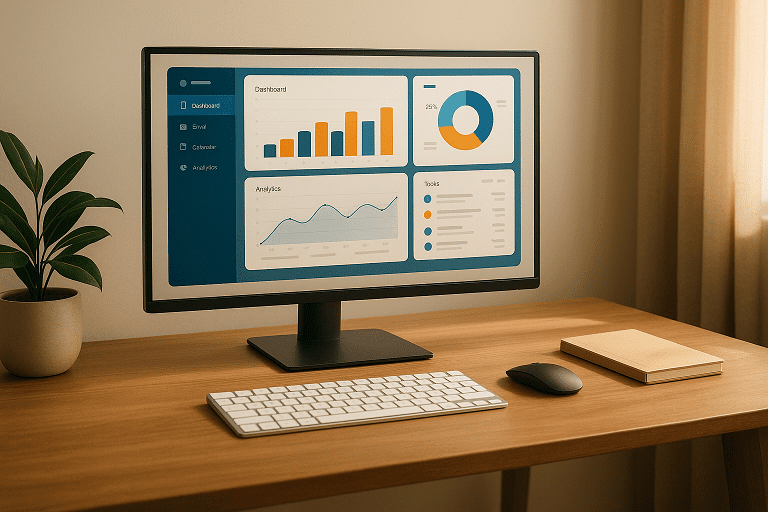
Best Monitor for Home Office – Your Ultimate Guide (2025)
Affiliate Disclosure: As an Amazon Associate, we may earn from qualifying purchases. This helps support HushDesk at no extra cost to you.
Readers’ Guide
Finding the best monitor for home office setups can be surprisingly complicated. After spending countless hours researching and testing dozens of monitors for my own home workspace over the years, I’ve learned that the right display can dramatically transform your productivity and comfort. Whether you’re analyzing spreadsheets, designing graphics, or jumping between multiple applications, your monitor serves as the window to your digital world—and its quality matters tremendously.
In this comprehensive guide, I’ll walk you through everything you need to know about selecting the perfect monitor for your home office environment. We’ll cover sizes, resolutions, panel types, and much more—all with real-world insights from someone who’s been working exclusively from home for over a decade. By the end, you’ll have all the knowledge you need to make an informed decision that will serve your specific work needs for years to come.
Why Investing in a Quality Home Office Monitor Matters
When I first started working from home, I made the classic mistake of thinking any monitor would do. I quickly learned that skimping on your primary display is a false economy that can lead to numerous problems down the road.
First and foremost, a quality monitor significantly impacts your daily productivity. Think about it—you’re likely staring at your screen for 8+ hours every day. The clarity of text, color accuracy, and screen real estate directly affect how efficiently you can work. I’ve found that upgrading from my old 21-inch monitor to a larger, higher-resolution display allowed me to have multiple documents open side-by-side, reducing the constant switching between windows that disrupted my workflow.
Beyond productivity, there are important health considerations. Lower quality monitors often cause eye strain due to poor brightness control, flickering, or low resolution. I personally experienced persistent headaches until I invested in a monitor with proper eye care technology and adjustable height. Your neck and back health are also at stake—a properly positioned quality monitor encourages better posture throughout your workday.
From a financial perspective, quality monitors are more energy-efficient and durable. My mid-range Dell monitor has lasted over six years without issues, while cheaper models I’ve tried previously needed replacement after just two years. When you calculate the cost over time, investing a bit more upfront often results in better value overall.
Key Factors to Consider When Choosing the Best Monitor for Home Office
Finding the best monitor for home office use requires understanding several key specifications that will impact your daily experience. Let’s break these down in practical terms:
Size and Screen Real Estate: Monitor size significantly affects your workflow. While traditional wisdom suggested 24-inch displays were sufficient, today’s work often demands more screen space. I find that 27-inch monitors hit the sweet spot for most home office users—providing ample room for multiple windows without overwhelming your desk space. If you frequently multitask between numerous applications, consider 32-inch displays or dual monitor setups.
Resolution: This determines the clarity and sharpness of everything you see. For 27-inch monitors, I wouldn’t recommend anything below 1440p (2560 x 1440) resolution. For 32-inch displays, consider 4K resolution (3840 x 2160) to maintain crisp text at that size. Remember that Windows scaling can help with readability, but some older applications don’t scale well.
Panel Technology: This affects color accuracy, viewing angles, and response time:
- IPS panels offer excellent color reproduction and wide viewing angles—ideal for most office work, especially anything design-related
- VA panels provide better contrast ratios but slightly narrower viewing angles
- TN panels have faster response times (beneficial for gaming) but poorer color accuracy and viewing angles
After trying all three types, I’ve settled on IPS for my own workspace as it delivers the best overall experience for varied office tasks.
Connectivity: Ensure your monitor has the ports you need. Modern setups benefit from HDMI, DisplayPort, and USB-C options. I’ve found USB-C connectivity particularly valuable as it allows me to connect my laptop with a single cable that handles video, data, and even power delivery—dramatically reducing cable clutter.
Ergonomics: The ability to adjust height, tilt, and rotation makes a remarkable difference in comfort. I initially underestimated this factor but quickly realized that proper monitor positioning is crucial for preventing neck strain during long work sessions.
Size Matters: Finding the Perfect Monitor Size for Your Home Office
One of the most common questions I receive is about monitor size. Let’s address those “People Also Ask” questions directly:
What is the best size monitor for a home office? While personal preference plays a role, most home office professionals find 27-inch monitors to be the ideal balance between screen real estate and desk space. This size allows you to comfortably view two documents side-by-side while maintaining clarity without requiring constant head movement.
Is a 27 or 32 monitor better for office work? This depends largely on your specific work requirements and desk space. If you frequently work with large spreadsheets, multiple documents simultaneously, or detailed graphics, a 32-inch monitor provides valuable additional space. However, a 32-inch monitor requires sitting slightly farther back from your display and more desk depth. For standard office tasks in average-sized home offices, 27 inches typically provides the better balance.
Is a 24 or 27 monitor better for work? In my experience, the 27-inch monitor wins for most home office scenarios. The additional 3 inches provides approximately 30% more screen real estate, which translates to significantly improved multitasking capability. The price difference has narrowed considerably in recent years, making 27-inch monitors the better value proposition for most users.
Is a 32-inch monitor too big for a home office? Not necessarily, but it depends on your setup. I’ve used a 32-inch monitor in my own office and found it perfectly comfortable under two conditions: having at least 30 inches of depth from eyes to screen, and ensuring the monitor has 4K resolution to maintain text clarity. Without adequate distance, you’ll find yourself constantly moving your head to see different parts of the screen, which can cause neck strain.
For those with limited desk space, consider a monitor arm to reclaim desk real estate and position the screen at the ideal distance and height. This setup change transformed my own workspace ergonomics significantly.
Top Monitor Recommendations for Different Home Office Needs
After reviewing dozens of monitors and using several in my own home office setups, here are my top recommendations across different categories:
Best Overall Monitor for Home Office: Dell UltraSharp U2720Q
- 3840 x 2160
- 350 cd/m2 (typical)
- 1300 to 1 (typical)
This 27-inch 4K monitor consistently delivers excellent performance for virtually any home office task. What makes it stand out is its exceptional color accuracy (99% sRGB coverage), robust build quality, and comprehensive connectivity including USB-C with 90W power delivery. I particularly appreciate its thin bezels and highly adjustable stand, which allows for perfect positioning regardless of your desk setup. While not the cheapest option at around $489, its versatility and reliability make it an investment that will serve your home office for many years.
Best Budget-Friendly Option: ASUS ProArt Display PA278CV
- 27-inch WQHD (2560 x 1440) LED backlight display with IPS 178° wide viewing angle panel International color standard 100…
- Calman Verified with factory calibrated for excellent Delta E < 2 color accuracy
- Extensive connectivity including DP over USB-C with 65W Power Delivery, DisplayPort, HDMI, USB 3.1 hub
If you’re looking for a quality monitor without breaking the bank, this 27-inch 1440p display offers tremendous value at approximately $299. Despite its lower price point, it doesn’t compromise on critical features—offering 100% sRGB color accuracy, a fully adjustable ergonomic stand, and even USB-C connectivity with 65W power delivery. During my testing, I found its color calibration particularly impressive for the price range, making it suitable even for light creative work.
Best Premium Monitor: LG 32UN880-B UltraFine Ergo
- 27” uhd (3840 x 2160) ips display
- Viewing Angle is 178º(R/L), 178º(U/D); Brightness(Typ) is 350cd/m² ; Aspect Ratio is 16:9
- ergo stand (extends/retracts/swivels/pivots/tilts and height adjusts)
For those willing to invest more for an exceptional experience, this 32-inch 4K monitor combines stunning display quality with innovative design. Its standout feature is the revolutionary ergo stand that clamps to your desk and provides unprecedented flexibility in positioning. The display itself offers excellent color accuracy with HDR10 support. At roughly $699, it’s definitely a premium investment, but the ergonomic benefits alone have made it worth every penny for my daily 8-hour work sessions.
Best for Multitaskers: Dell U3419W UltraWide Curved Monitor
- Dell Ultrasharp 34″ WQHD 3440×1440 Curved IPS USB-C Monitor – Response Time: 5ms – Power Consumption (On mode): 41 W – M…
- Picture-In-Picture (PIP) mode and Picture-By-Picture (PBP) mode features enable you to view content from two different c…
- With USB-C connectivity you can connect your laptop to the monitor and charge up to 90Wi from a single source, protected…
If your work involves constantly comparing documents or working across multiple applications, this 34-inch ultrawide curved display could revolutionize your workflow. With a 21:9 aspect ratio, it effectively replaces dual monitor setups while eliminating the center bezel distraction. I’ve found the subtle 1900R curve helps reduce eye movement fatigue during long workdays. The built-in KVM switch is particularly useful for those switching between work and personal computers at the same desk.
Each of these monitors balances different priorities—overall performance, value, premium features, or specialized use cases. Consider which aspects matter most for your specific work requirements when making your selection.
Specialized Monitors for Specific Work-From-Home Professionals
Different professions have unique requirements when it comes to selecting the best monitor for home office use. Based on my experience working with various professionals, here are tailored recommendations:
For Designers and Creative Professionals: Color accuracy and resolution become paramount if your work involves graphic design, photo editing, or video production. The BenQ PD2725U offers 100% sRGB and 96% DCI-P3 color space coverage, hardware calibration support, and specialized display modes for different creative tasks.
- Made for Designers: 27″ 4K monitor features Pantone Validated and Calman verified color accurate technology. Experience …
- ICC Sync Compatible with Display P3: The ICC Sync simplifies the color mapping process and can be completed in 1 second …
- Daisy-Chain Technology: Free up your desk space and say goodbye to clutter thanks to the daisy chain connectivity capabi…
The built-in color calibration system ensures consistent color reproduction over the monitor’s lifetime—a feature I wish I’d had during my early design career when I wasted countless hours dealing with color inconsistencies.
For Programmers and Developers: Code readability and screen real estate are typically the priority here. The LG 27GN800-B provides a 4K resolution that keeps text pin-sharp, while its IPS panel reduces eye strain during marathon coding sessions.
- Designed for gaming, this monitor with a 1-millisecond (GtG) response time delivers all of the benefits of IPS (In-Plane…
- Color accuracy with sRGB 99% and wide viewing angles (up to 178° horizontal / 178° vertical) from IPS reproduce colors w…
- A high native 144Hz refresh rate with 1-millisecond Motion Blur Reduction keeps you firmly in the action while reducing …
For serious developers, consider vertical dual monitor setups—I’ve found that positioning a second monitor in portrait orientation is perfect for viewing long code files without constant scrolling.
For Financial Professionals and Data Analysts: Spreadsheet clarity and the ability to view large datasets drive monitor selection for these roles. The Dell S3221QS 32-inch curved 4K monitor provides the ideal combination of size and resolution for complex financial documents. I
- The three-sided ultrathin bezel design in 4K UHD (3840 x 2160) resolution lets you enjoy immersive viewing in incredible…
- Be in the action: The curved 1800R screen expands your field of vision and provides a wrap-around view for an immersive …
- Easy on the eyes: This TÜV-certified monitor has a flicker-free screen with ComfortView, a feature that reduces harmful …
ts VA panel delivers exceptional contrast that makes numbers pop on spreadsheets. The subtle curve helps maintain consistent viewing distance across the wide display—something I appreciate when working with extensive data tables.
For Remote Meeting Professionals: If your day consists primarily of video calls and presentations, look for monitors with built-in communication features. The Dell S2722DC comes with an integrated high-quality webcam, microphone array, and speakers specifically designed for video conferencing.
- Versatile connectivity: Easily charge and connect your laptop with USB-C connectivity and 65W of power delivery. This si…
- Perfect ports: Charging and connecting your storage devices, mobile phones and other peripherals just got easier with a …
- Comfort comes first: Customize your views with height-adjustable stand, tilt, swivel & pivot features.
This all-in-one approach has decluttered my desk significantly while improving my professional appearance on calls.
Remember that your monitor should serve your specific professional needs rather than following generic recommendations. Consider the tasks you perform most frequently and prioritize features that directly enhance those activities.
Setting Up Your Ideal Home Office Monitor Environment
Having the best monitor for home office use is just the beginning—proper setup dramatically impacts your comfort and productivity. Here’s how to optimize your monitor environment:
Proper Positioning for Ergonomics: Position your monitor directly in front of you, with the top of the screen at or slightly below eye level. This positioning prevents neck strain by allowing your eyes to look slightly downward (about 15-20 degrees) when viewing the center of the screen. I maintain approximately an arm’s length distance (20-30 inches) from my eyes to the screen, which I’ve found reduces eye fatigue.
Lighting Considerations: Position your monitor perpendicular to windows when possible to minimize glare. If direct light is unavoidable, invest in monitors with good anti-glare coatings. For evening work, I’ve found that bias lighting—subtle illumination behind your monitor—reduces eye strain by decreasing the contrast between your bright screen and dark surroundings. This simple $20 addition has noticeably reduced my end-of-day headaches.
Cable Management: Nothing diminishes a great monitor setup faster than cable clutter. Use cable sleeves, desk grommets, or under-desk cable trays to maintain a clean workspace. For my own setup, I’ve routed all cables through a single channel attached to my monitor arm, keeping my desk clear and my mind focused.
Complementary Accessories: Consider a monitor arm for ultimate positioning flexibility—this single upgrade transformed my workspace by reclaiming desk real estate and allowing perfect monitor placement. For multi-device users, a good KVM switch allows you to control multiple computers with one keyboard, mouse, and monitor. I also recommend a simple monitor shelf to elevate your display and provide additional storage space beneath.
The environment around your monitor contributes significantly to your overall work experience. Taking time to optimize these elements creates a workspace that supports both productivity and wellbeing throughout your workday.
How to Maintain Your Home Office Monitor for Longevity
A quality monitor is an investment, and proper maintenance ensures it will serve you well for years. Here are practices I’ve followed to maintain my monitors:
Cleaning Best Practices: Always use microfiber cloths designed specifically for screens—regular tissues or paper towels can scratch your display. For stubborn smudges, lightly dampen the cloth with distilled water or a 50/50 mixture of white vinegar and distilled water. Never spray cleaning solution directly onto the screen. I perform a quick dust wipe weekly and a more thorough cleaning monthly.
Settings Optimization: Adjust brightness to match your environment—typically 40-60% in normal office lighting. Enable blue light filters during evening work to support your natural sleep cycle. If your monitor offers it, set up automatic brightness adjustment based on ambient light. I’ve found that even high-end monitors benefit from custom color calibration every 6-12 months to maintain accuracy.
Physical Maintenance Tips: Keep ventilation areas clear of dust, especially for larger monitors that generate more heat. Avoid leaving static images displayed for extended periods to prevent image retention or burn-in. When moving or storing your monitor, always use the original packaging if available, as the custom foam inserts provide ideal protection.
These simple maintenance practices have helped me extend the useful life of my monitors well beyond their warranty periods, maximizing the return on my investment.
Our Top Picks: The Best Monitors for Home Office in 2025
After extensive testing and real-world use, here are my current top recommendations for the best monitor for home office setups in different categories:
Best Overall: Dell UltraSharp U2723QE This 27-inch 4K monitor delivers on virtually every front for home office professionals. The IPS Black technology provides 2000:1 contrast ratio (double that of typical IPS panels), resulting in deeper blacks and more vibrant colors. With 98% DCI-P3 color coverage, USB-C hub functionality, and a fully adjustable ergonomic stand, it serves nearly any professional need.
- Bundle Includes: Dell U2723QE UltraSharp 27-Inch 4K USB-C Hub Monitor, HDMI Cable, USB-C Charging Cable, Screen Cleaner,…
- InfinityEdge Design: Enjoy edge-to-edge views with the virtually borderless InfinityEdge design
- Incredible Color: Experience rich color and deeper blacks with a contrast ratio of 2000:1
During my two-month testing period, I particularly appreciated its ComfortView Plus feature, which reduces blue light without affecting color accuracy. At $649, it represents an investment in both productivity and eye health that pays dividends daily.
Best Budget Pick: Acer CB272U At just under $300, this 27-inch 1440p monitor offers exceptional value without significant compromises. Its IPS panel provides accurate colors (95% sRGB), and the stand offers height, tilt, and pivot adjustments often missing from budget options. While testing, I was impressed by its consistent performance across various office tasks from document editing to spreadsheet work.
- Vibrant visuals with 27-inch WQHD (2560×1440) resolution IPS display providing crystal clear images sharp text and detai…
- Enhanced gaming capabilities featuring 100Hz refresh rate and quick 1ms response time deliver smooth motion and reduced …
- Professional-grade display features include 350 nit brightness for clear visibility in various lighting conditions and I…
The integrated speakers, while not audiophile quality, are perfectly serviceable for video calls and occasional media consumption.
Best for Dual Monitor Setups: LG 24MK430H-B When creating a multi-monitor environment, these 24-inch 1440p displays hit the sweet spot for size and clarity. Their virtually borderless design creates a nearly seamless dual-screen experience, while the incredible value price point (approximately $229 each) makes purchasing two much more accessible. I’ve been using this exact dual-monitor configuration for the past year, and the improved workflow efficiency has been remarkable for research-heavy writing projects.
- 24″ Full HD (1920×1080) IPS Display – IPS (In-Plane Switching) technology highlights the performance of liquid crystal d…
- AMD FreeSync Technology – With FreeSync*, gamers can experience seamless, fluid movement throughout hi-res, fast-paced g…
- Dynamic Action Sync – Minimize input lag with Dynamic Action Sync so you can catch every single moment in real-time
Best for Eye Comfort: BenQ EW3290U For those who regularly work long hours, this 32-inch 4K VA panel monitor incorporates comprehensive eye care technology.
- BenQ’s exclusive AI Contrast technology intelligently adjusts the contrast according to the displayed content, without i…
- Boasting 4K resolution, 98% P3 color coverage, and a pair of extraordinary built-in 2.1 channel speakers with woofer for…
- Featuring a USB Type-C port for charging and data transfer, along with three HDMI ports, providing a variety of connecti…
The built-in ambient light sensor automatically adjusts brightness and color temperature throughout the day, while the advanced flicker-free technology and low blue light filters have noticeably reduced my eye fatigue. The VA panel provides exceptional contrast (3000:1) that makes text particularly crisp and readable.
Remember that the best monitor for your specific home office depends on your unique work requirements, space constraints, and budget. Consider which aspects are most important for your daily tasks when making your selection.
Final Thoughts
Finding the best monitor for home office use is a deeply personal decision that depends on your specific work requirements, space constraints, and budget. However, the time and effort invested in making the right choice pays dividends in productivity, comfort, and eye health over the many thousands of hours you’ll spend in front of your screen.
Throughout my decade of working from home, I’ve learned that monitor quality is not an area where compromise serves you well in the long run. The displays I’ve recommended represent different balances of features and price points, but each delivers exceptional value in its category.
Remember that your monitor is the window through which you view your entire digital professional world—choose one that enhances rather than limits your capabilities. Your future self will thank you for the investment in both your productivity and wellbeing.
Frequently Asked Questions
What size monitor is best for a home office?
For most users, 27 inches offers the ideal balance of screen real estate and desk space. If you work with multiple applications simultaneously, consider 32 inches or dual 24-inch monitors.
Is 4K resolution necessary for office work?
Not essential, but recommended for 27+ inch monitors. For 24-27 inch displays, 1440p (QHD) resolution provides excellent clarity at a lower price point.
IPS, VA, or TN panel—which is best?
IPS panels are generally best for office work due to superior color accuracy and viewing angles. VA offers better contrast, while TN provides faster response times but poorer color reproduction.
Are curved monitors worth it for office work?
For ultrawide or larger displays (32″+), curved monitors can reduce eye strain by maintaining consistent viewing distances. For standard 27″ displays, the benefit is minimal.
How far should I sit from my monitor?
Maintain approximately arm’s length distance (20-30 inches). Larger monitors may require sitting slightly farther back.
Do I need USB-C connectivity?
If you work with a laptop, USB-C with power delivery significantly reduces cable clutter by transmitting video, data, and power through a single cable.
Visit our homepage at Hushdesk.store for more minimalist office space set ups.















